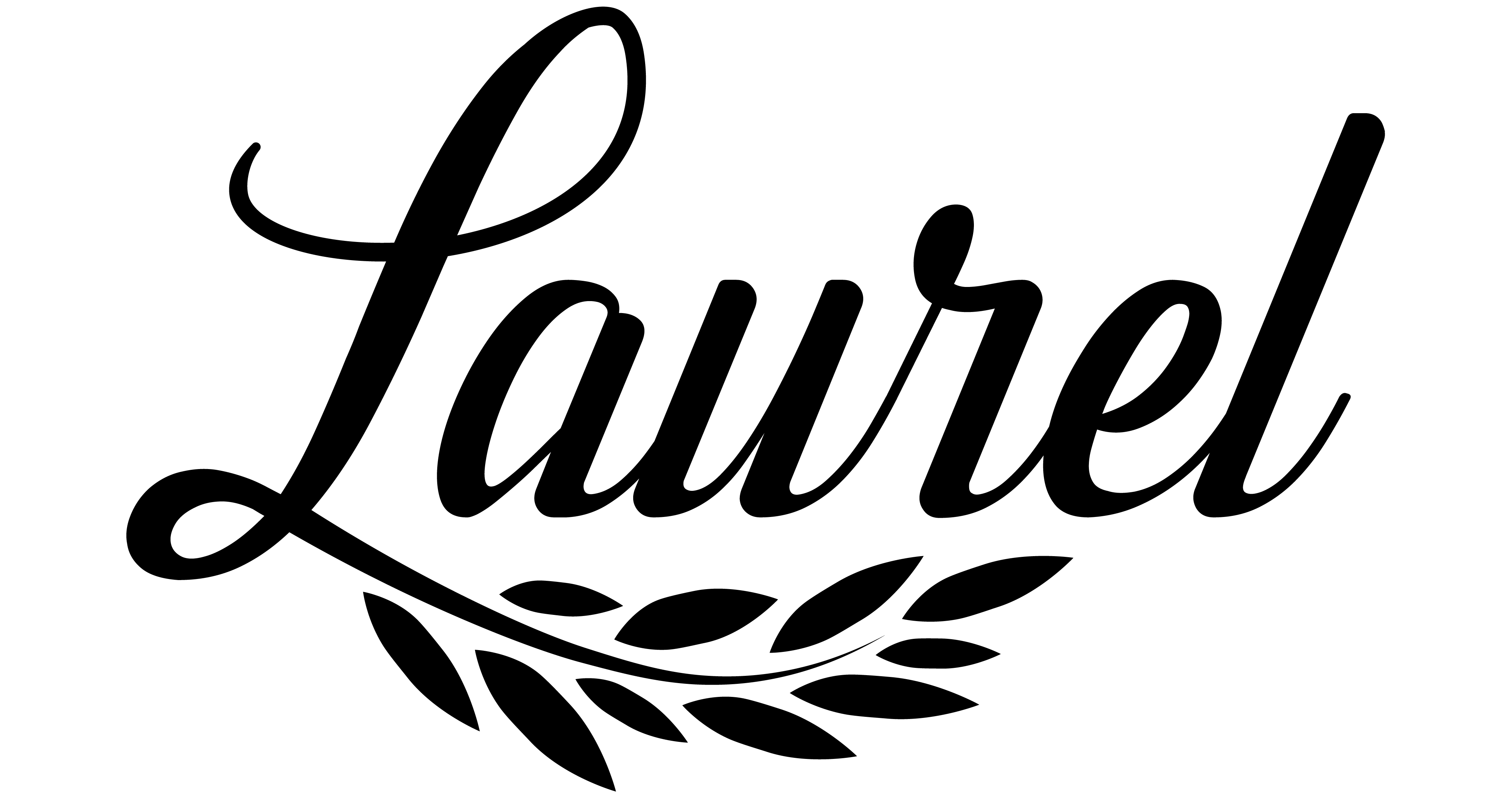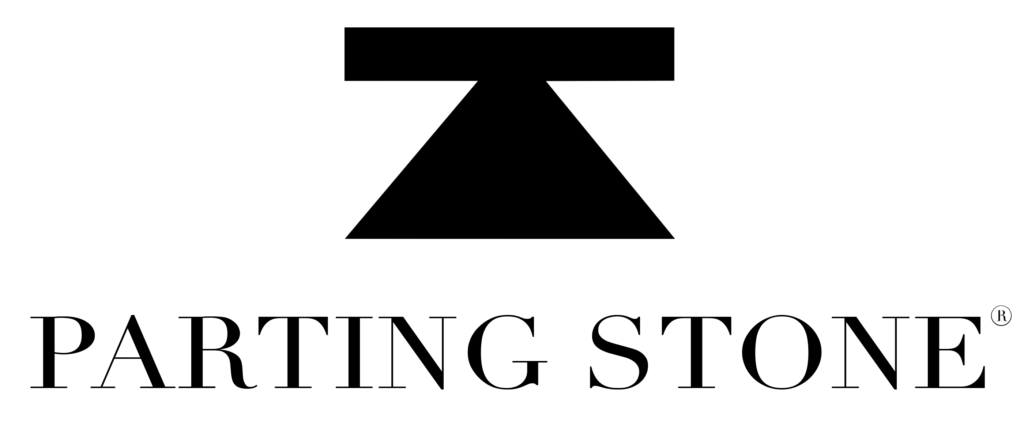I am going to talk about something that most of us would prefer not talk about: our digital legacy. What happens to all of our digital belongings when we pass away?
It is likely that if you are reading this, you have a lot of digital files both on your personal devices and in the cloud, including backups, photos, tweets, Facebook messages, SMS, and anything else you can think of. These can linger for a very long time if you aren’t there to notice them, and some of them might be significant to your survivors. (For instance, does anyone else know the credit card and/or bank account passwords?). So let’s talk about ways to make your friends and family’s lives simpler in the event that something were to happen to you.
First off, if you are old enough (or wise enough) to have made a will, your executor—the person tasked with seeing that the contents of the will are followed out—will also have the legal right to access your digital assets, such as internet accounts, websites, etc. The majority of US states have passed the updated Fiduciary Access to Digital Assets Act, which outlines this. (Please consult with a legal professional in your state of residence regarding this Act).
Since having the right to access your data does not help your family or friends if they do not have your passwords, you might want to consider giving at least one person access to your computer(s) and/or password manager(s) applications. Alternatively, you might consider keeping a hard copy of that information in a secure location and letting at least one person know where it is. When you prearrange your final wishes with Laurel, this important information will all be in one place so your loved one’s have easy access to it.
Social networking websites are not covered by the Act, which could be problematic. The person you wish to give control of all your social media accounts can be named in your will, which may make things a little easier for them. However, there will still be a lot of back and forth as they establish their authority to manage those accounts.
Some businesses have included capabilities that let you decide in advance who is allowed to manage your cloud and/or social media accounts if you are unable to. The following describes how some of the most popular technology services are managing the predicament.
Apple iCloud Digital Legacy
It used to be incredibly challenging to access an iCloud account of a deceased family member, especially if you lacked that person’s recovery key. To name up to five Legacy Contacts who will have access to your account, Apple has just implemented a Digital Legacy program to its iCloud accounts. The application is accessible as of iOS 15.2.
Follow these instructions to set up your Legacy Contacts:
- Go to Settings and tap on your name at the top of the page.
- Select Password & Security > Legacy Contact.
- This is where you can add the names of people who will be able to access and download your data after your death; it will also list anyone who has listed you as a Legacy Contact. Tap on Add Legacy Contact to add a name.
- The next page explains that you should choose someone you trust, and that the person will need to have your access key and a copy of your death certificate. Tap on the Add Legacy Contact button.
- You will be presented with a list of your contacts. Choose one.
- Again, a page will explain what info the contact will have access to. Tap on Continue.
- You can now choose how to share your access key (which is a very long string of numbers and letters). If you message your chosen legacy contact with the access key and if they accept it, and if they have iOS 15.2, the key will be stored in their Apple settings. Otherwise, you can print out a copy for them in hard copy or as a PDF.
Google Inactive Account Manager
Even if you are only momentarily unwell, Google’s Inactive Account Manager is one of the more comprehensive tools for managing your digital legacy.
- Begin by going to the Inactive Account Manager and clicking on Start. You are going to go through three setups: when the inactive account manager will start, who to notify, and whether everything should be deleted.
- First, you decide whether the manager should activate you if your account is inactive for three, six, 12, or 18 months. You are also asked to verify a phone number and / or one or more email accounts where you can be contacted. If you have not gone into the account, Google will then use the phone number or email addresses to contact you a month before your set time is up to make sure that you are really no longer around (and have not simply forgotten you had that account).
- The next page lets you list up to ten people who should be notified by Google that your account hasn’t been used. For each person, you can specify exactly which apps they should have access to, ranging from your calendar and contacts to your Google account and purchases. You can also simply let them have access to all your apps.
- If you want, you can add their phone number so that Google can use it to verify their identity (and, rather eerily, you can include a personal message to send them).
- You can also activate a Gmail message to anyone who emails you after the manager kicks in, telling them that the account is no longer active. You can have the message sent to everyone who emails you or only to people in your contact list.
- Lastly, you can arrange for your entire account to be deleted three months after it is declared inactive. This will also include, according to Google, any shared public data such as YouTube videos. (If you have named someone who will have access to your account, this will give them three months before the account is pulled to save anything they want to.)
- Finally, you will be given the chance to look over your plan and confirm that this is what you want.
Facebook Memorialization Settings
Memorialization Settings is what Facebook calls its function for digital legacy. It enables a designated individual access to your account after your passing, just like Google and Apple do. The only distinction is that there are a few additional things to be aware of because Facebook is frequently used to memorialize deceased individuals.
- To begin with, on the Facebook site, click on the downward arrow in the upper right corner, and go to Settings & Privacy > Settings. Make sure you’re in the General section (the first category in the left hand column) and select Memorialization Settings.
- The page will open up to explain that you can choose a legacy contact who will be able to manage tribute posts on your site, delete your site, accept new friends, and update your profile. The person you choose will be contacted by Facebook, so it’s probably a good idea to talk to them about it beforehand.
- You can also choose to have your account permanently deleted via a link at the bottom of that page. If you do not choose that, then as soon as Facebook finds out you are no longer alive, it will “memorialize” your account. That means that the word “Remembering” will be placed on your page, your content will remain, and friends can leave messages on the timeline.
Twitter does not have a feature that allows you to posthumously transfer your account to a friend or family member. A form and a ton of documents, including one’s own ID and a death certificate, must be filled out and sent in order to cancel a deceased Twitter user’s account. They will not be able to use the account.
Instagram, like Twitter, does not provide a mechanism to anticipate who will have access to your account or what they will do with it. Instead, as soon as the website receives proof—such as a newspaper clipping or a death certificate—it will memorialize the incident. If they have the required documentation, family members may also request that an account be closed. No other social media platforms that I am aware of offer any explicit tools for what occurs when a person is no longer active as of the time of this writing. Instead, the documentation required to enable an account to be erased will have to be provided by executors, family members, or other individuals with legal standing.
Yahoo
Gather death certificate, document providing authority, copy of ID, email address to be closed, and letter detailing request that account be closed.
Send documents to:
Concierge Executive Escalations
Yahoo
22000 AOL Way
Dulles, VA 20166
Microsoft
To request closure of an account/email records, email msrecord@microsoft.com and attach a copy of the death certificate; documents showing authority; copy of ID
- Also include account information: email address, the first and last name on the account, decedent’s DOB, city, state, and zip code. If known, include the approximate date when the account was created and the approximate date when the account was last accessed.
- If requesting a DVD of emails, provide shipping address and phone number.
- Alternatively, copies may be mailed to next of Kin, One Microsoft Way, Redmond, WA, 98052.